This guide will walk you through using your Library card to borrow eBooks and AudioBooks from your local Library!
I personally use a Kindle or the Kindle App on an iPad, but there are many other devices that can read ebooks and be used for listening to AudioBooks.
Step 1 – Get a Library card from your local library. Some let you sign up online now and send you a postcard in the mail to verify your address. Super easy!
Don’t live near a large library or is your book selection small? Having lived in a few cities, I know what this is like. A small selection can be kinda frustrating. Thankfully, a good number of the really large libraries let you become a member with a small fee even if you’re not a resident. Here’s a list of some: https://wiki.mobileread.com/wiki/EBook_Lending_Libraries
Step 2 – Sign into your libraries website. I’m a member of the LAPL, so we’ll use their site as an example.

After you click the ‘Sign In’ button, it will ask you for your Library Card # and PIN. The PIN will be provided by the Library. Do not lose either or you won’t be able to sign in!
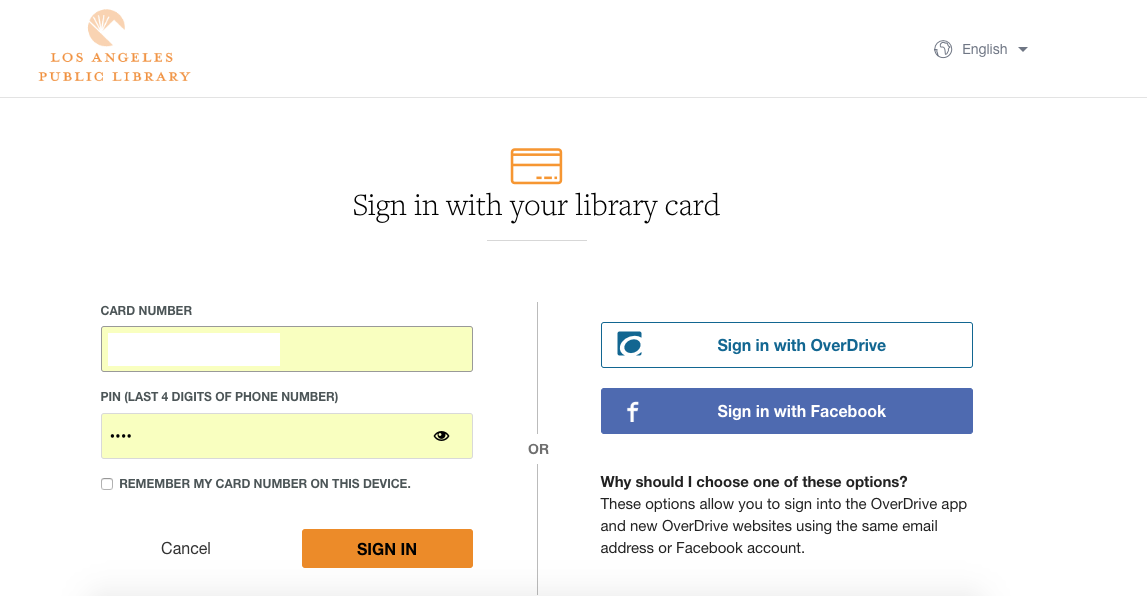
Step 3 – Once you’re signed in, don’t get overwhelmed. 😉
Every Library is setup a bit differently, so yours will not look like this, but here’s the LAPL homepage:
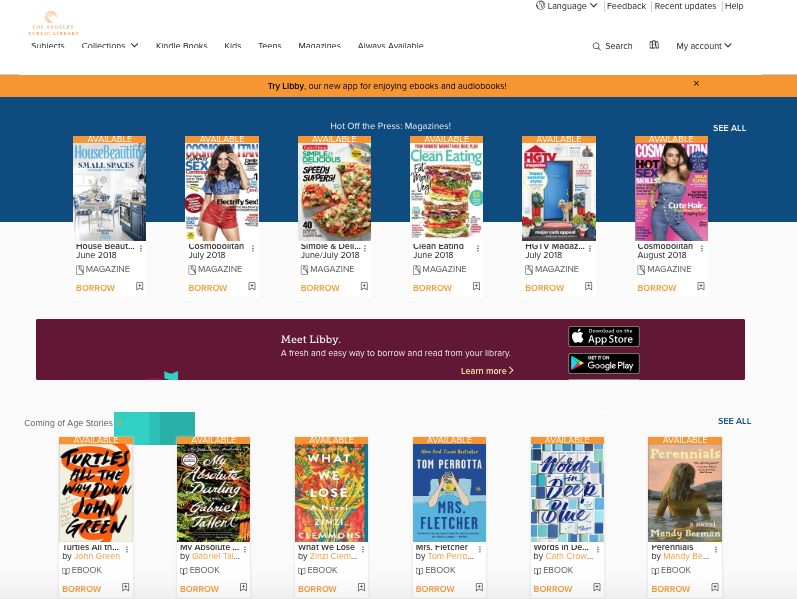
Step 4 – Find books to borrow!
You can use the search function to find specific books or select ‘Subjects’ in the top left to browse by Subjects or Formats.
Hint: On the Subjects page, I like to select ‘See all <insert crazy high number> titles’. The number will be different for every library, but this is what the LAPL offers:
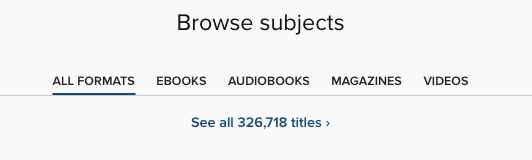
Crazy right?!?! 326,718 titles for FREE for our reading pleasure. If yours doesn’t have this large of a number, don’t be discouraged. I once lived in a city where the Library ‘only’ had 30,000 titles but honestly never had an issue finding the titles I wanted. Los Angles has a VERY large population so many titles have hundreds of copies to keep up with demand.
After selecting ‘See all titles’, I change the ‘sort’ option in the top right from ‘Date Added’ to ‘Popularity (global)’. I just find this easier to sort through some of the lesser known titles.
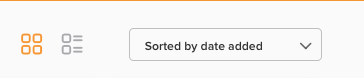
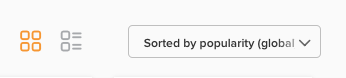
And then select ‘Available Now’ along the left column to find a book you don’t have to wait in line for (more on this in a bit).
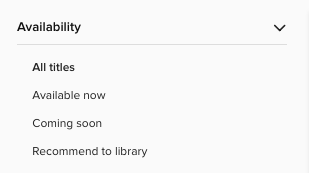
This will provide a list of the most popular books that are currently available to borrow immediately. Good way to find recent Best Sellers!
Step 5 – Borrowing a book – If you found a book that you want to borrow and is ‘Available’, select ‘Borrow’ on the listed book. These are all options that are available to borrow now.
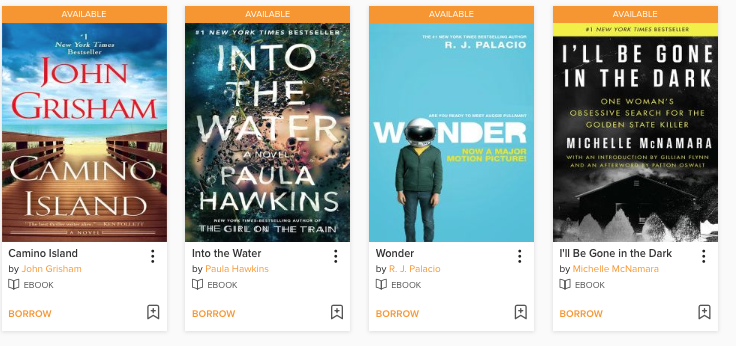
After selecting the orange ‘Borrow’ button, you may see another prompt asking you for how long you’d like to Borrow for. I usually select the longest amount of time. You can always return the book earlier if you finish it before the borrow period ends.
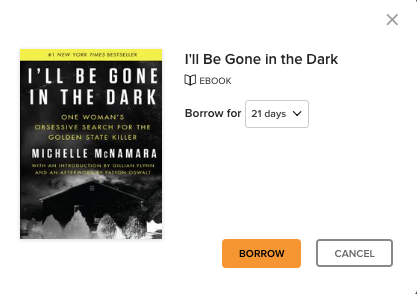
Selecting Borrow here will check out the book to you for that period of time. You will then be prompted to select how you’d like to read your newly borrowed book. I have a Kindle, so I select ‘Read now with Kindle’. Some books are not available in Kindle format and need to be read in the browser instead. I’ve only come across this a few times with novelas or essays, not really full length books.
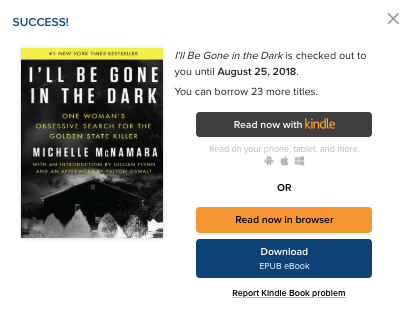
Upon selecting ‘Read now with Kindle’, you will be taken to Amazon’s website to check out the library book to yourself. Sign in if prompted.. On the books Amazon page, you will see an option for ‘Get Library Book’. Select it.
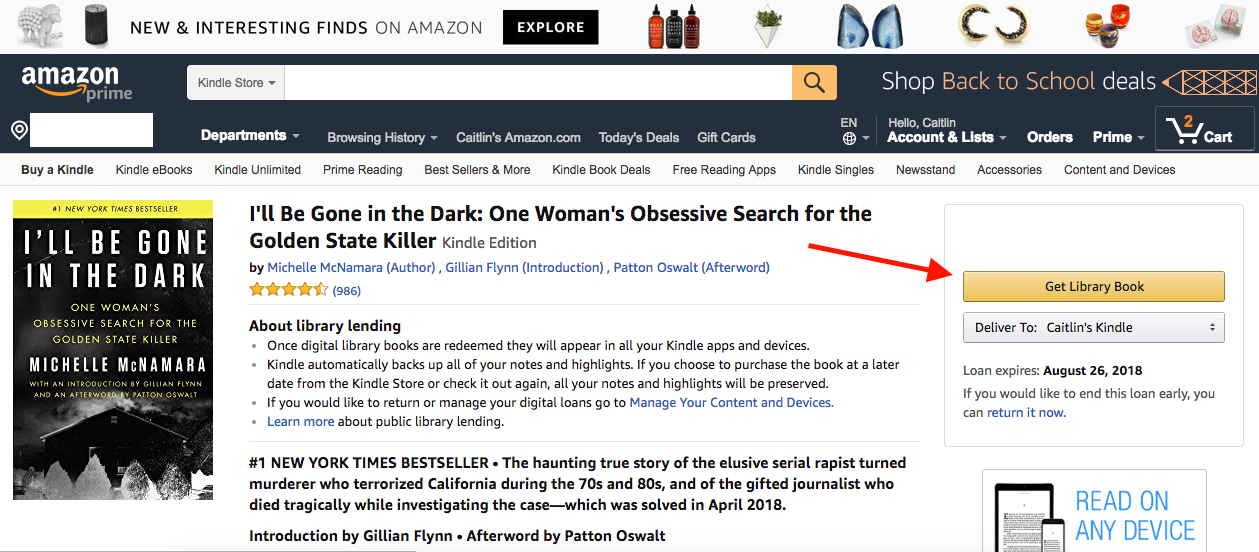
Then, FINALLY, you will see that you’ve successfully borrowed the book and you can now find it on your Kindle or other device using the Kindle App that’s connected to your Amazon Account.

AudioBooks function the same way, however, I read them through the Overdrive (or Libby) app on my iPhone. If you don’t want to listen on your phone, you can click the ‘Download’ button on your computer instead.
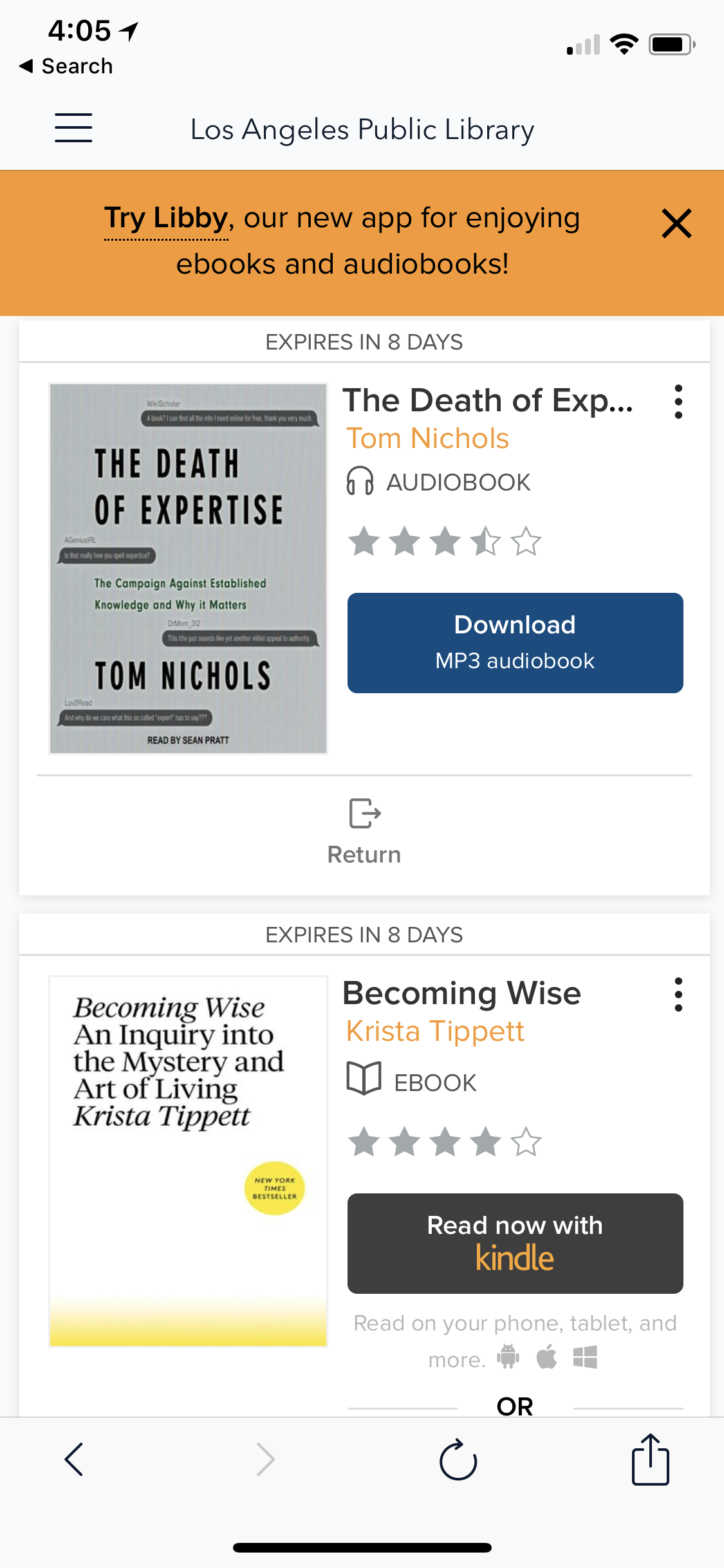
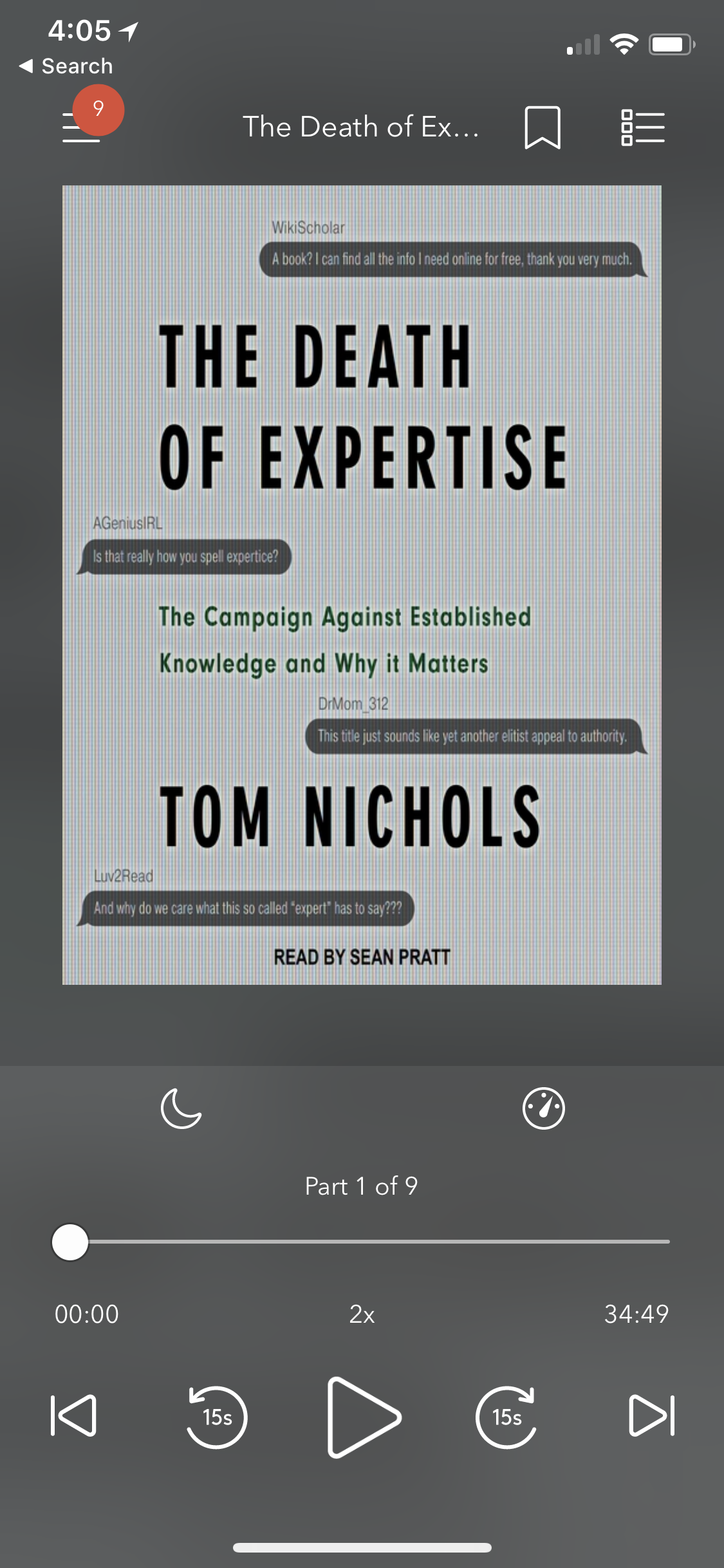
Other items to mention –
Back on your Library’s page, select ‘My Account’ to see your current Loans, Holds, Wish List, History or Settings.
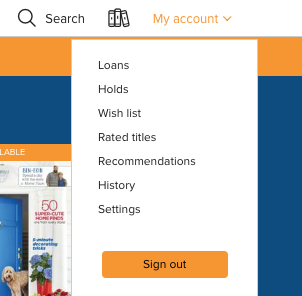
The Loans page is helpful because you can see how many days you have left on the loan, or Return the book if you finished it early (or maybe didn’t like it). Otherwise, once the Loan expires, the book will return itself and you don’t have to do a thing!
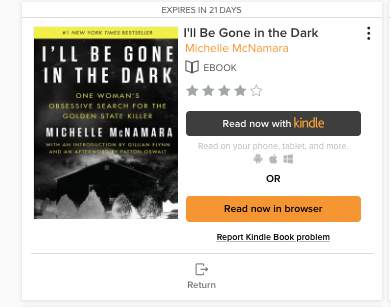
Holds – If the book you want to read is not available, you can place a ‘Hold’. This is like a wait list for the book and will be borrowed for you once your ‘Hold’ is called by the system (auto borrowing is a setting you can change if you’d rather manually check it out once your number is called, it’s in the settings). Libraries only offer a limited number of holds, so use them wisely!!
Here’s a Hold example:
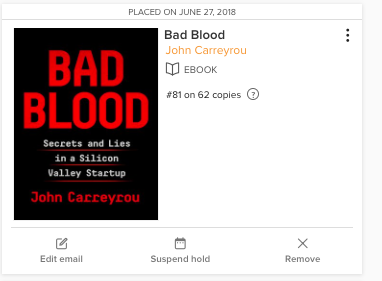
Libraries are invaluable resources and now that many offer eBooks and AudioBooks with a few clicks, we can avoid the horrendous parking lots found at most libraries or the germs of a heavily borrowed hardcover. Forgone are the excuses of the past. Now is the time to READ.